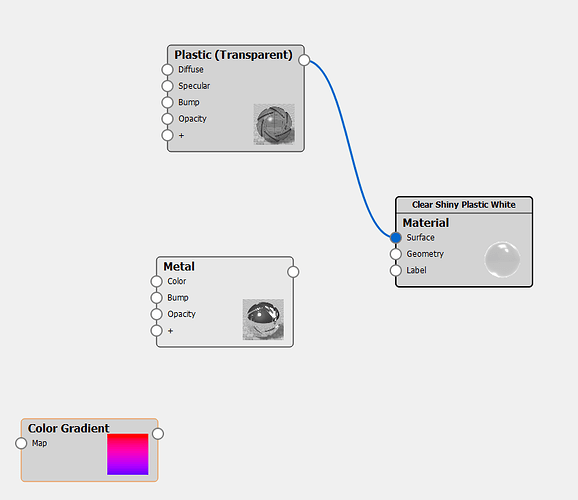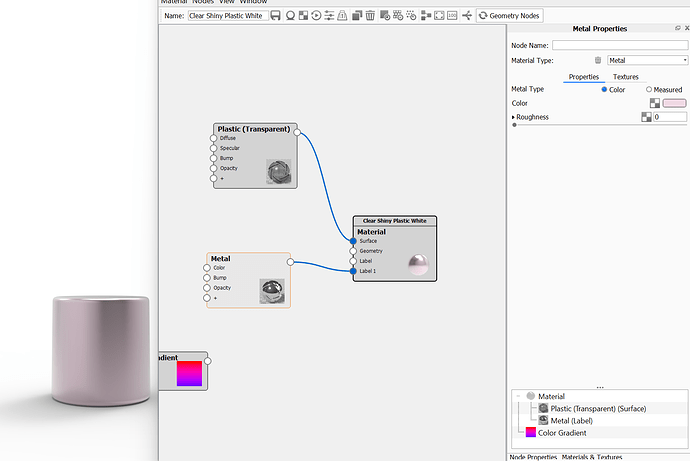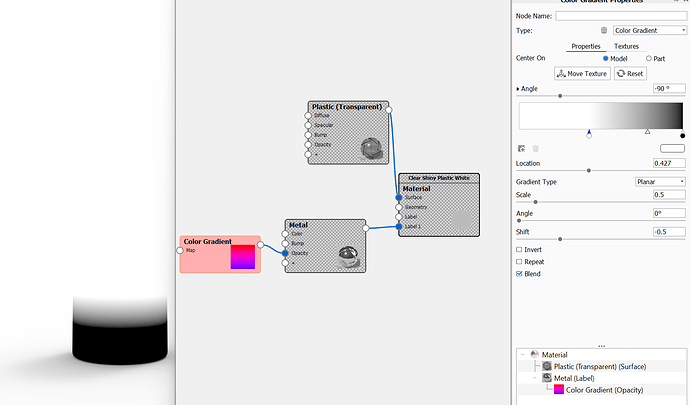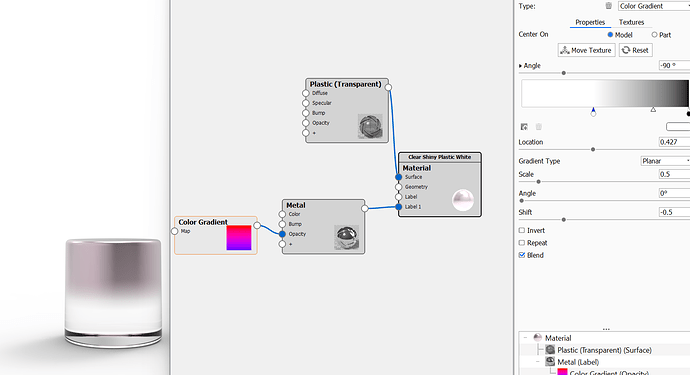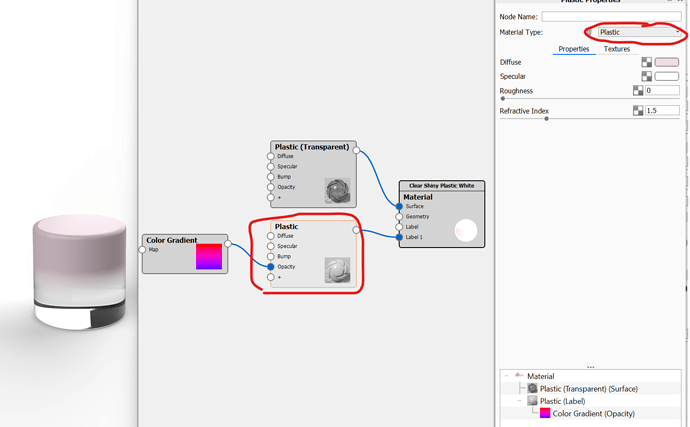Hello Luminaries community! A customer submitted this question to Support, and I wanted to post it here to hopefully show him how helpful our community is. I found this video, but would love any of your tips and tricks! Please respond with any ideas and I will share it in the Support ticket - and hopefully we will see a new member here! Thank you in advance 
I am trying to create a gradient on a plastic bottle and it is not working as intended. What I am trying to do is have a rose gold cap on my mascara package and the bottle needs to fade from that rose gold to just the clear plastic of the bottle. Can someone please guide me on the best way to do this. I was trying to use the gradient feature in the material graph but without much luck.
Start with your base material, I’ve gone for the transparent plastic:
Then go in to material graph and right click add material. Add a metal as a label, pick colour:
The right click in material graph, add texture > colour gradient.
Add this to your opacity on the metal texture.
Hit C on your keyboard while the gradient is clicked on and you will see a black to white gradient on the bottle. You man need to click move texture and rotate this to your desired position, if it’s too big or small scale it too with the parameters on the right. White is visible on the gradient and black is invisible.
Hit C on your keyboard while on the gradient again and there you have it. Then edit materials as usual. and play with that gradient.
If you want this to go from a rose gold plastic, simply change the material type from metal to plastic in the label made. You can do this at the start when you add or after simply change it once clicked on the right hand side.
Here it is after changing that label material from metal to plastic:
2 Likes